How to make a video tutorial using Filmage Editor?
Filmage Editor can record computer screens. You can make video tutorials by Filmage Editor.
Part 1: Record the video
1. Create a new project;
2. Click Screen ;

3. Select recording area;
4. Set audio sources, aspect ratio and fps;

5. Click the red button and the screen recording will start after 3 second;
6. Once you have finished recording, click the stop button ;

7. The video will be saved in Project Media of Media ;

When the screen is being recording, the microphone will be turned up to record voices. You can say kind of introduction as the voiceover.
If you need to stop the recording, please click the pause button. And click the play button to restart the recording.
Part 2: Edit the video
Adding subtitle to the video
1.Choose another kind of text box to put the line in it;

2. Put the ruler at the point where the voice first appears and click the text box you'd like put here;
3. Type the words of the voiceover till next pause of the speaker and type the text box in the bottom of the video interface;
4. Modify the length of the text in the time line and make it follow the voice which means when the voice appears, its text should appear, when it stops, its text should disappear;
5. Repeat the operations until all the words of the voiceover have been typed up.
Make sure all the subtitles are put into one kind of text box for creating uniform atmosphere.
Still have questions? Contact us at [email protected]