How to add text to a video?
Adding text to a video can be helpful for a variety of purposes. You may want to label a video or an object within your video. You might want to add a title to your video to showcase the content that comes afterwards. Or, you could just want to add text as decoration to give a video more context.
Whatever your use case, you've come to the right place. The add text to video tool from Filmage Editor is the easiest way on earth to put the text you want directly into a video:
1. Import the video file -> Drag it to the timeline.

2. Click Resources -> Choose Text.

3. Choose a text effect that you like -> Drag it to the top of the video track and apply it to a part of the video.

4. Choose this text effect on timeline -> Click Viewer to edit its content, color, font, size, background and more.

5. You can also choose sticker on the timeline -> Click Transform below the video preview interface, then drag its dotted box to transform it.
Still have questions? Contact us at [email protected]