Filmage Editor for Mac at a glance
Filmage Editor is an editing software that empowers you with imagination and creativity to produce cool videos easily. With Filmage Editor for Mac, you can drag files to multiple tracks, enable different text, stickers, effects, filters, and animations to multiple clips. Filmage Editor is an user-friendly software that you can easily find all functions on the user interface.
Filmage Editor for Mac Introduction
1. Create a new project
Click plus button ![]() or aspect ratio to create a new project.
or aspect ratio to create a new project.
2. Open an existing project
Click the project you saved in My Project to reopen and edit your project.

Editing Interface
1. Media library: This is where you can import and manage your files and you can add favorites to your files.
2. Resource media: This is where you can add text and stickers to your clips.
3. Effects library: This is where you can apply transitions, animations, filters, and special effects.
4. Toolbar: The toolbar provides easy access to many editing commands. You can zoom in/out the timeline and access various tools like delete, undo/redo, split, separate video and audio, add transition, add animation, add mosaic and add background.
5. Timeline panel: The Timeline is where you assemble the media and effects for your video project.
6. Preview Window: The Preview Window shows how the video performs in the Timeline. And you can move the dot on the timeline scroll to the specific position of the video you want. Also, this is where you can find transform, crop, speed control, volume control, and snapshot.
7. Viewer Panel: You can edit multiple functions at this panel, where have video tab, image tab, audio tab, color correction tab, and info tab.

Still have questions? Contact us at [email protected]