How to link different clips?
Add Link is aim to fix the position of materials. It helps you move or delete clips simultaneously. Filmage Editor provides this function to speed up your editing.
Method 1:
1.Press command or use mouse to select two or more materials (including pictures, videos, audios, texts, stickers, sound FX, filters, special effects, etc);

2. Click Add Link in the Toolbar, and now the linked clips are a material combination which can easily move or delete together;

3. You can click Remove Link to cancel.

Method 2:
1.Press command or use mouse to select two or more materials (including pictures, videos, audios, texts, stickers, sound FX, filters, special effects, etc);

2. Right-click Add Link, and now the linked clips are a material combination which can easily move or delete together;

3. Right-click Remove Link to cancel.

Method 3:
1. Press command or use mouse to select two or more materials (including pictures, videos, audios, texts, stickers, sound FX, filters, special effects, etc);

2. You can press command L, and now the linked clips are a material combination which can easily move or delete;
3. Press command L again to cancel.
Still have questions? Contact us at [email protected]