Want to promote your product-based business on Youtube or TikTok, but stuck on what to post? Here’s a wonderful idea for you: stop motion animation! These days, stop motion animation is the hottest video on Youtube, everyone likes it. If you think it must be difficult to make stop motion animations, you're all wet! Let’s follow the step-by-step guide to make your creative stop motion animation,NO EDITING SKILLS REQUIRED!
Step 1: Prepare props and create a script.
Step 1: Prepare props and create a script.
Every little thing can be the characters in your story. Buttons, food, plastic toys, are fun to use in stop-motion animation, and using your products is a nice choice.
All you need:
• Your mobile phone or camera.
• Filmage Editor APP.
• The props you want to show in your stop motion animation.
• A tripod.
Before shooting, you'd better create a script to figure out how many photos you need. It is helpful to draw thumbnail sketches to storyboard the animation. I roughly planned to capture 10 frames. 10-12 frames are fine. Each time you press the shutter, move the props slightly.
Step 2: Taking photos
The first tip for stop motion is to have stable pictures. Use a tripod. The only thing you want moving in your stop motion is your object.

Image source: Pixabay
Another key tip is setting up your phone or camera. Remember, a stop motion is made up of a series of photos that are then pieced together into a video, please keep the color and brightness consistent. Unfortunately, if you spend too much time on shooting, the light will be different. Adjust the brightness in Filmage Editor.

And I will tell you my secret: blu tack. Stick all props except the major objects to make sure the environment is stable. Then you can take photos now. Putting ten to twelve frames a second is the best, at least 8 frames!
Step 3: Editing
Get all the photos ready. Open Filmage Editor and import all the photos.

The speed of photos is very important in a stop motion animation. A suit speed creates a smooth movement and animation. If the speed is too slow it will make your video look like a slideshow. Zoom in or zoom out the timeline, adjust the duration of all photos. Keep them show at the same time, you can use the cursor (the tool in the picture) to help you confirm where the next photo is.

Experiment with the timing to see how different settings affect the animation. Press the Spacebar on your keyboard to preview the animation.
Step 4: Save videos.
If you want to share your animation on social media, you’ll have to save it as a video. Save and export the video, you can choose a different platform and we have already set up the size before. It’s convenient.

Ready to make a stop motion animation? And if you'd like to know something else please let us know in the [email protected]. Hope this article is helpful to you. If you need the tutorial videos, please click here to get more guides.
Filmage Editor offers a free 15-day trial now, free download or buy Filmage Editor if you like it. By the way, Filmage Editor Windows is coming soon! Don’t forget to subscribe to us!