Video Masking is the art of video editing that targets effects to a specific area, clip, or section of a video using a masking tool. When learning how to mask a video, you will learn how to cover images and target special effects towards specific areas of footage.
Masking video editing allows you to create your masks. This means you must power to chop and change film to contain whatever effect you like. Masking is no longer restricted to hiding things and allows you to use a whole range of tools. Let’s look at how to mask a video in Filmage Editor.
2. How to Mask a Video in Filmage Editor?
3. Masking Techniques in Filmage Editor You Need to Know
1. What is Video Masking?
Video masks are a powerful tool that offer unique editing capabilities. Video masks empower you to edit different areas of a single shot independently, allowing you to accomplish a range of cinema-grade effects. Video masks can be used to apply functions and filters to areas of your footage, or be used to overlay media on top of your footage through customizable panels.
In Filmage Editor, you can design your mask and select which part of the film you would like to apply to. The clip will play with the mask used.
2. How to Mask a Video in Filmage Editor?
So now we know why Filmage Editor makes the best Video masking software – let’s learn how to mask a video!
Step 1: Import all the media needed
After the installation of Filmage Editor, please click here to import all resources needed, including videos, audios, photos and anything.

Step 2: Choose the appropriate mask type
All you need to do is to click “Effects”, then click “Mask”, then click the plus button to add this mask effect to the timeline.

Step 3: Directly choose other mask effects
Now you have added a rectangle mask. What if you want to change the type or add more masks? Filmage Editor offers a number of masks, including circle, triangle, square, arrow, etc.

3. Masking Techniques in Filmage Editor You Need to Know
There are three techniques you need to know about to ensure masking video editing success! The three tricks are as follows:
- Adjust the size of mask with ease
Choose any mask effect in the timeline, and a parameter setting panel will show up.

Then you can drag the scroll bar to adjust its size:

- Adjust the intensity of mask
Choose any mask effect in the timeline, and a parameter setting panel will show up. Then you can drag the scroll bar to change its intensity to weaken its edge.

- Invert mask to mosaic
Choose any mask effect in the timeline, and a parameter setting panel will show up. Then click “Invert Mask” to invert the mask.

Now that you have read our guide on how to mask a video, you are ready to be unleashed on the world. Go and cut, shape, or clone yourself for film footage fun, all with a little help from Filmage Editor.
Watch more video tutorials clearly on YouTube and you can subscribe to our YouTube channel - Filmage Pro. We will keep updating the latest information and useful video tutorials about Filmage Series.
If you have any suggestions or meet any problems while using Filmage Editor, please feel free to contact us at [email protected]. We are happy to hear from you!