As a video editor, using ripple delete is incredibly useful. If you are new to editing, understanding how to use ripple delete is something you should consider mastering immediately. However, as a new video editor, you might be confused about delete and ripple delete and don’t know the use and the benefit of ripple delete during editing.
In this article, we will show you the differences between delete and ripple delete. And also we’d like to give you some useful suggestions about how to ripple delete to speed up your editing process using Filmage Editor and other softwares.
3. How to Ripple Delete in Filmage Editor?
1. What is Delete?
Delete is a basic and widely-used feature in video editing softwares. In a word, delete is to remove a video section which you don’t need.
You need to separate that section by doing one or two cuts as presented in the first video above. Make the first cut where the beginning of the section you want to remove and the second cut at its end. Next click on that new section to select it and press Delete.
2. What is Ripple Delete?
Ripple delete is a tool that allows you to automatically delete content that sits between two existing clips with one singular click.
The ripple delete will delete the selected clip and then fuse the two clips on either side together, so you don’t have to. Seamless and save a lot of time whilst editing. It doesn’t mess up any of the timing, audio or anything. It simply merges it keeping everything else in place.
Compared to the basic deletion feature, ripple delete speeds up your editing workflow. Knowing how to use ripple delete allows you to edit more efficiently and much faster, and learning these cool tricks and techniques will help you become a better video editor.
3. How to Ripple Delete with Filmage Editor
If you read this far, I believe you must be very interested in how to ripple delete. So what is the best ripple delete video editing software? Following is the easiest tutorial about how to ripple delete in Filmage Editor.
Step 1: Import all the media needed
After the installation of Filmage Editor, please click here to import all resources needed, including videos, audios, photos and anything.

Step 2: Delete all the unwanted clips on track
During your editing process, you must cut some sections that you don’t need. For deleting unwanted clips, all you need to do is to cut its beginning and ending, then press “Delete” on the keyboard.

Step 3: Ripple delete in one click
Now you have added texts, audio, stickers, sound fx on the specific position on the track and there are some blank areas on the track. If you simply delete one of these blank areas, these specific positions between videos and texts will be a mess. As a result, you have to spend more time to put them in the correct position.
Then ripple delete can be a very necessary feature. Right click the black area and click “Ripple Delete”.

This will delete your clip and automatically back your timeline up to fill the gap where the deleted footage lived. Seamless and save a lot of time whilst editing.

Besides Filmage Editor, there are many other video editing tools which support ripple delete: Premiere Pro, DaVinci Resolve, Filmora and more. While the most recommended is still Filmage Editor since you can ripple delete easily.
Watch more video tutorials clearly on YouTube and you can subscribe to our YouTube channel - Filmage Pro. We will keep updating the latest information and useful video tutorials about Filmage Series.
If you have any suggestions or meet any problems while using Filmage Editor, please feel free to contact us at [email protected]. We are happy to hear from you!