Are you looking for a way to record Zoom meetings? Or are you seeking to use third-party screen capture tools to record it? If so, in this guide, we will help you get your work done by learning how to record Zoom meetings in the best way.
Why Use a Third-Party Screen Recorder Tool to Record Zoom Meetings?
If there is no Record button in your Zoom toolbar, which means you are not allowed to record a meeting. Since participants in Zoom meetings can only access the Recording feature if a host grants you permission to do so.
Zoom only allows their licensed users of Pro, Business, and Enterprise accounts to record their meetings and store them on the cloud. But the capacity is limited to just 1GB or 0.5GB, and you must subscribe to additional plans for more storage space. Also recording meetings locally from iPhones is accessible if you subscribe to a related plan.
If you are reading here and you want to record Zoom meetings without limitation, you may consider using some free screen recorders for Zoom meetings as an alternative. Just keep reading and we are going to take you through some of the best free screen recorders for Zoom meetings.
Best 5 free screen recorders for Zoom meetings
1. Filmage Screen [MacOS] [Recommended]
[Reasons to try]
Filmage Screen, a free-to-try screen recorder, runs well on Mac OS. It is a simple and cost-effective solution to be your alternative choice. It enables you to record Zoom meeting screens, webcam, iOS devices, and computer system audio. Besides, Filmage Screen is highly recommended for it is an all-in-one toolbox, with a free built-in converter, and you can email, message, airdrop your recording files or share them with other media websites. Also, there is no limit to its storage space and no waterproofing. You can get the 7-day free trial here!
[Reason to avoid] The free version offers limited features.
[Price] $14.99 for 6 months; $29.99 for Permanent License.
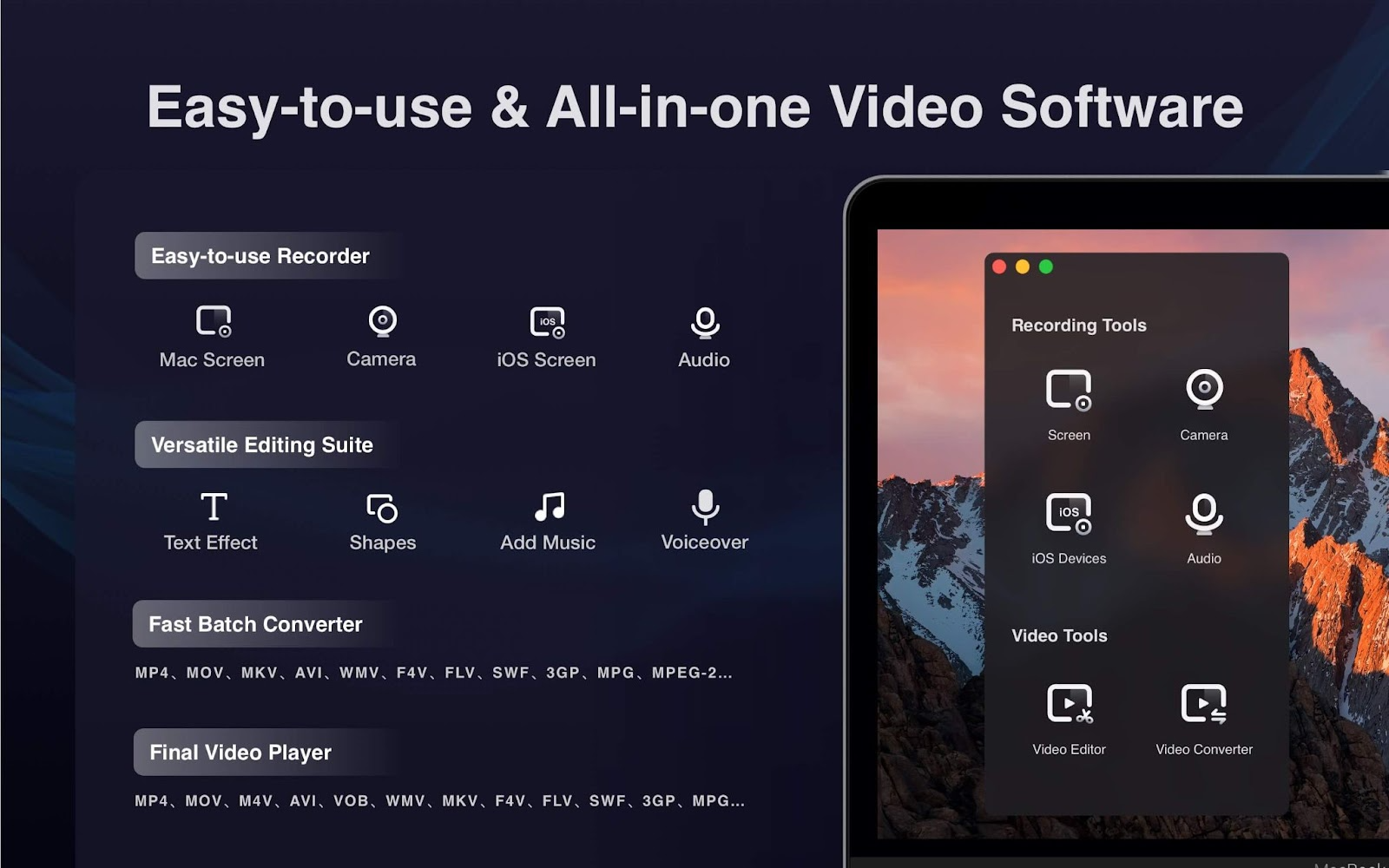
2. QuickTime Player [MacOS]
[Reasons to try]
QuickTime Player is tailored to those who want to record Zoom meetings on Apple devices. Since it is installed by default, configuring it all is relatively simple, which means you can use it very easily and no more technical skill is required. Once the app loads, you just need to open the file menu and choose the way you want to record(movie/audio/screen), and set the details as you like.
[Reason to avoid] Only supports macOS and its features are too simple.
[Price] Free.
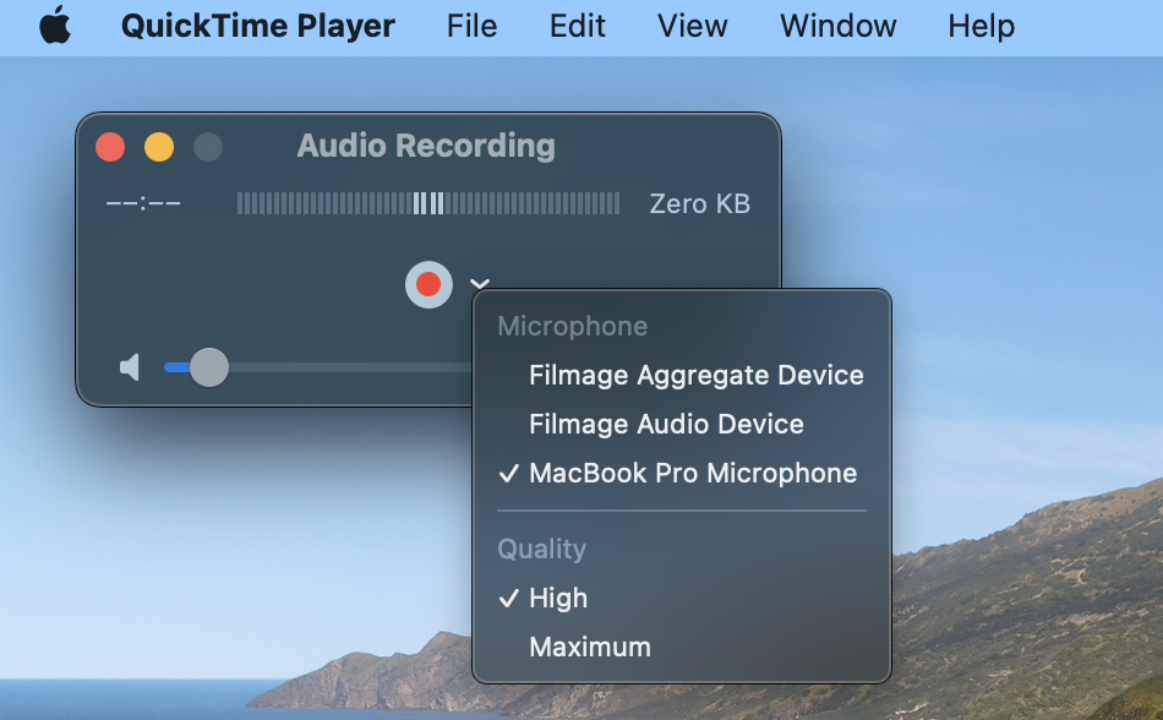
3. OBS Studio[macOS, Linux, Windows]
[Reasons to try]
If you are seeking an advanced and powerful Zoom recorder that works on Mac, Linux, and Windows, consider the OBS. It is a free and open-source software for video recording and live streaming. Besides lots of different features to try out, this software has high performance in real-time video/audio capturing and mixing.
[Reason to avoid] It is too complicated for beginners.
[Price] Free
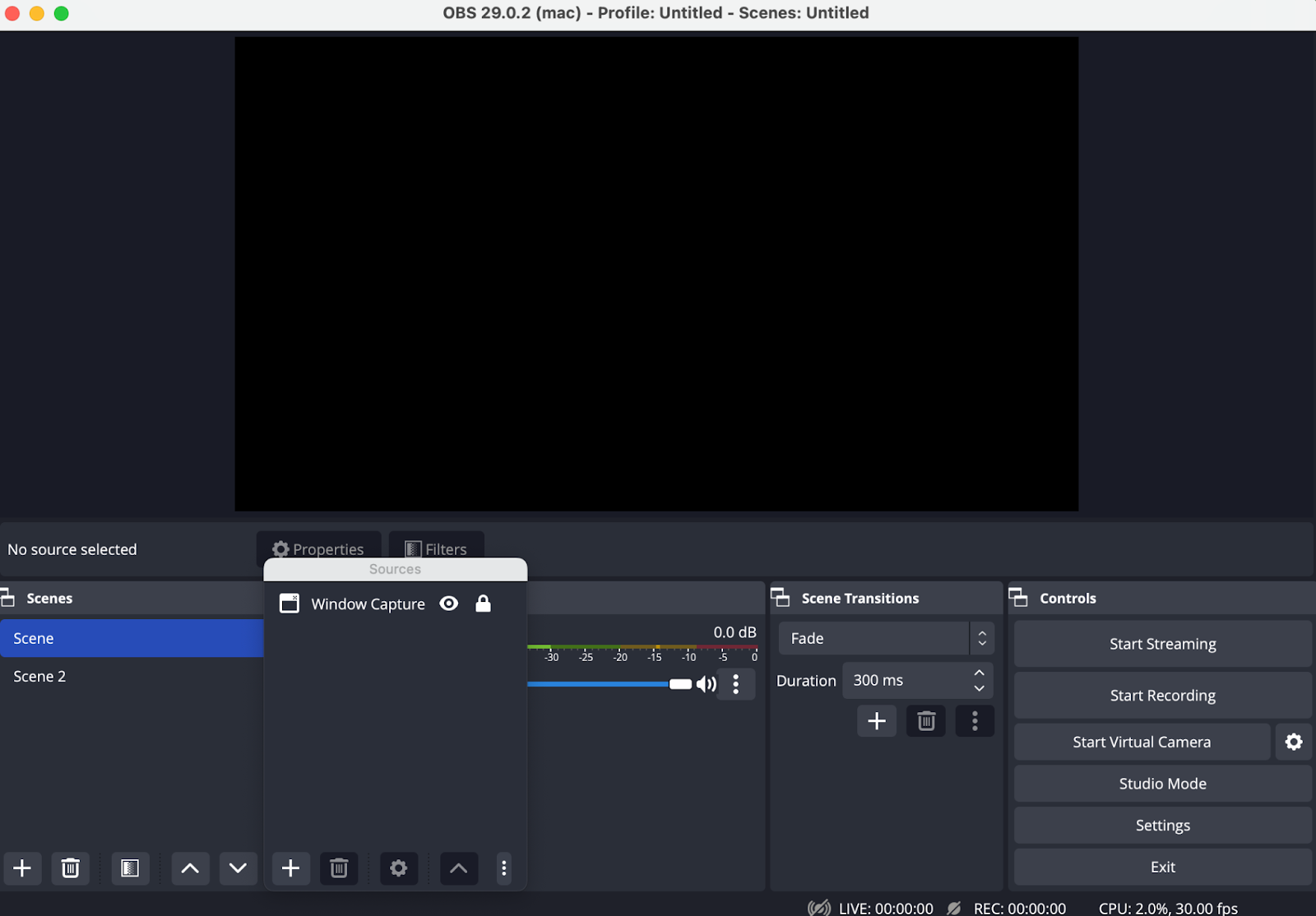
4. DemoCreator [MacOS, Windows]
[Reasons to try]
Democreator is a good choice if you have more budget for Zoom recording. It provides a new demo mode that supports streaming your presentation or other demo content to Zoom meetings. With its wonderful video-editing suite and effects, you will have a better recording experience.
[Reason to avoid] High cost, more budgets required.
[Price] $15 for 1 month; $65 for 1 year.
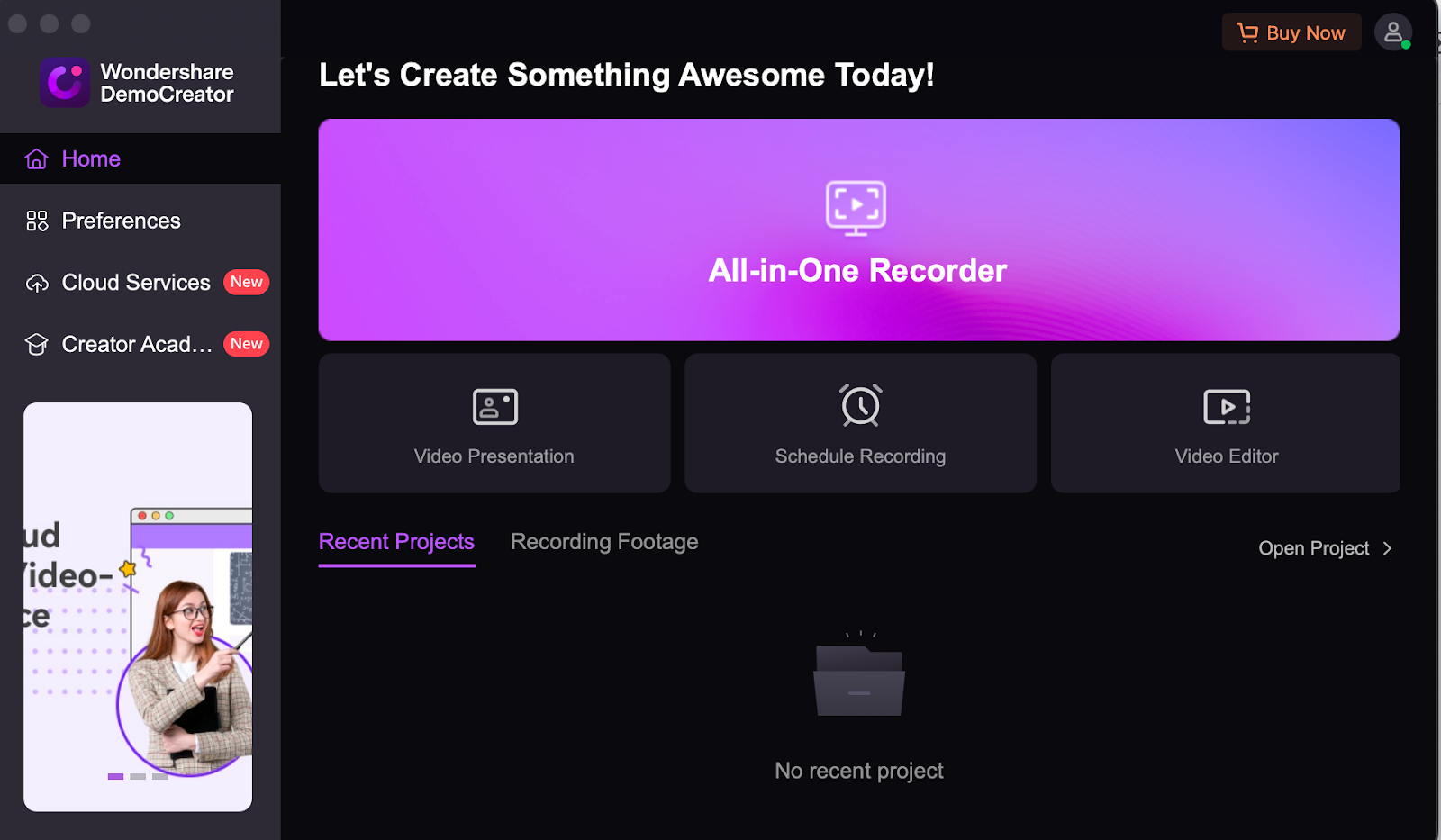
5. Icecream Screen Recorder [macOS, Windows]
[Reasons to try]
Icecream Screen Recorder is designed to allow users to capture full or partial screen recordings with ease. It provides video capture, game capture, audio capture as well as screenshot. And you can draw while screen capture, add text, arrow and bullet annotations.
[Reason to avoid] You have to pay to access all features.
[Price] $29.95 for the full version.
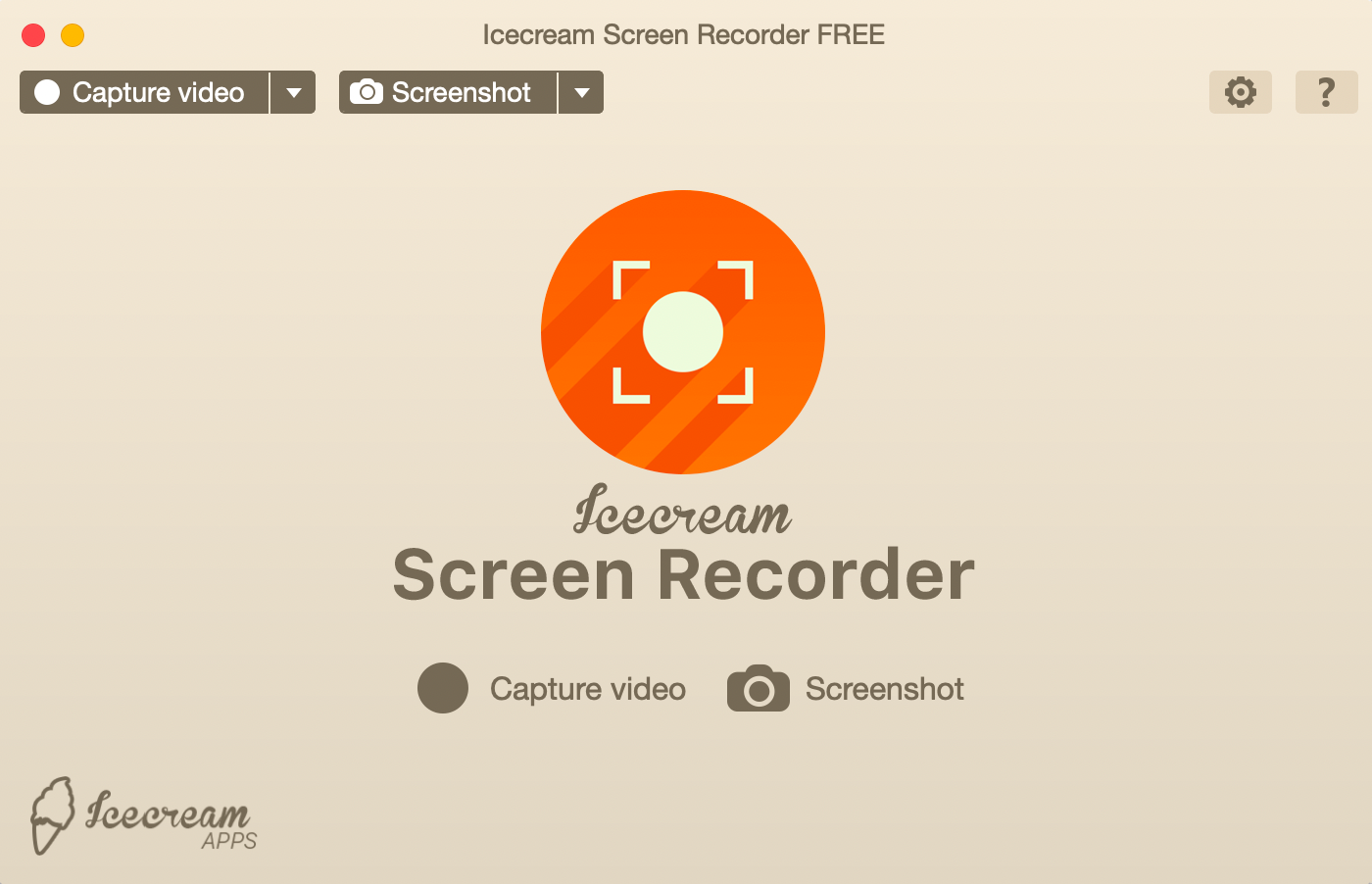
How to record Zoom meetings with Filmage Screen
If you’re using the Filmage Screen to record Zoom, you should adjust the settings as follows:
Firstly, you need to click here to learn more about how to record a Zoom meeting on Mac with audio!
Secondly, you can click this button to do the audio detection:
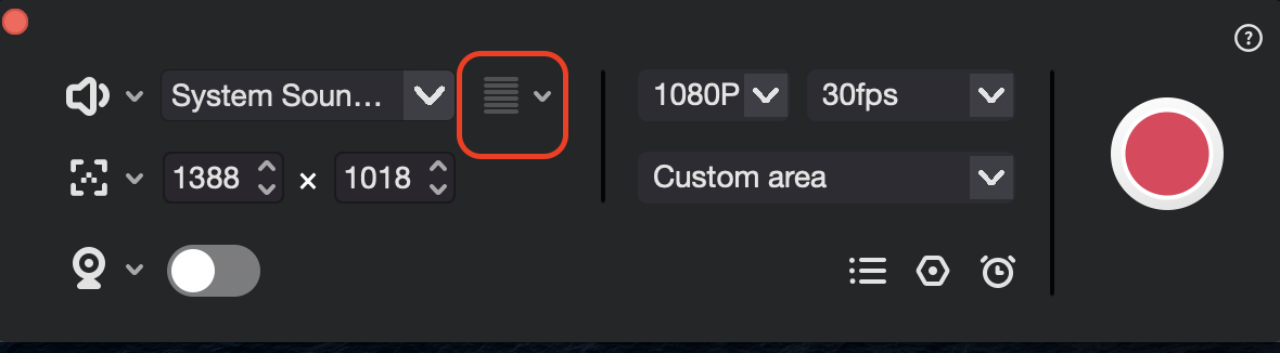
Wrap up
There are lots of powerful screen recorders out there available, and we hope this quick look at the best 5 free screen recorders for Zoom meetings will find a solution to your problem. And if you need more information from the Filmage Screen Team please check here.
We wrote this in the final:
Recording Zoom meetings without the host’s permission is not advisable, if possible, you should ask before using Filmage Screen or any other third-party screen recorders.


