When you want to record a how-to video or create a demo for your complicated programs to give someone a walkthrough as a tutorial—— to teach others how a concept works. Well, using screen flow videos is your best choice, but there are numerous screen recorder options in the market.
So, besides giving some budget references, this guide will share the 4 best screen recording software with you that can greatly improve your efficiency and create engaging video tutorials.
Table of contents
1. Filmage Screen
2. Movavi
3. Camtasia
4. Capto: Screen Recorder & Editor
Filmage Screen
Filmage Screen is an all-in-one screen recorder & video editor tool for making tutorials and training videos, which allows you to record high-quality videos up to 4K along with wonderful video editing suites, and converts media file format to MP4, Apple ProRes, MOV, 3GP, VOB, MKV, M4V and more. The intuitive interface is very easy-to-use for beginners, that is, you can start recording just in a couple of clicks, or customize your recording area as you like it. Its free version can meet your basic requirements for making tutorials without watermarks and unlimited time for recording. But if you want to enhance your project to be more professional, Filmage Screen also supports recording the webcam and screen simultaneously and it also allows for audio-only recording ( mic+system ): to record audio from a microphone or built-in system. It even records iOS devices, meaning you can mirror your iPad/iPhone screen to your Mac screen via Airplay and capture the screen activities of your iOS device.
A good reason for choosing Filmage Screen over other tools is that you can finish your tutorials by recording, editing, converting, and exporting to multiple platforms all in one software.
Cost: start with $14.99. Supported OS: Mac
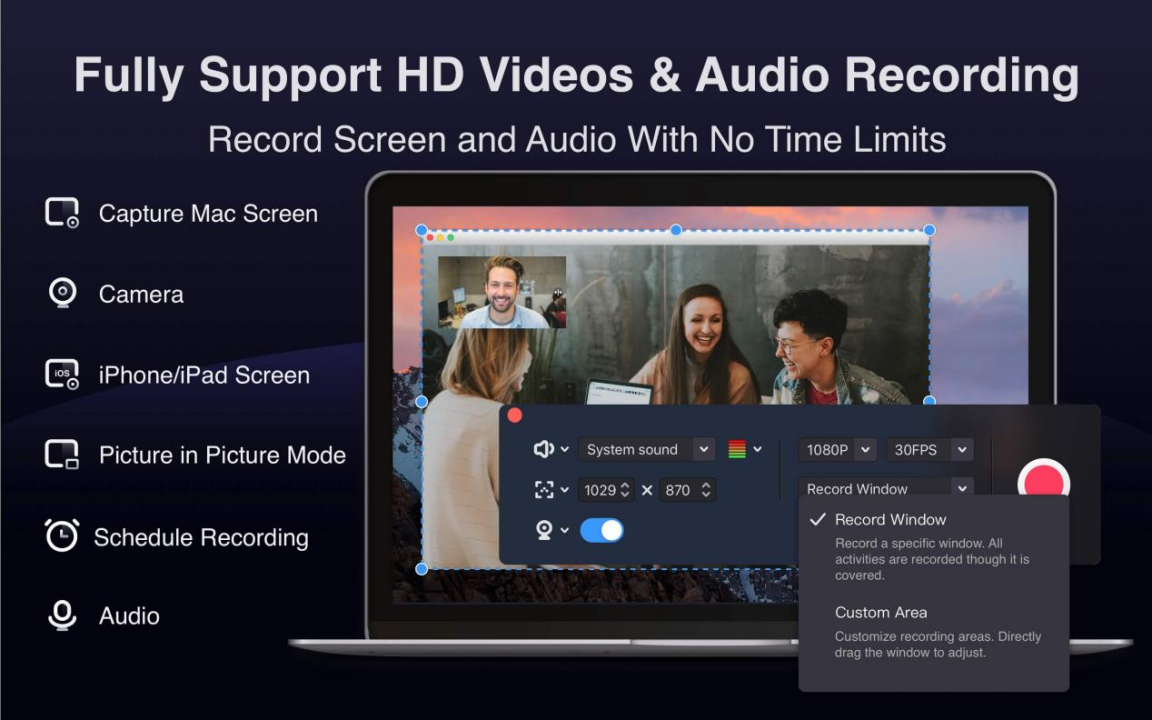
Movavi
Movavi screen recorder has been critically acclaimed for its ease enough to use, especially that you can draw the screen while recording the tutorials. Users can highlight the important parts to make the tutorials more engaging, at this point, it is so powerful and helpful to make a tutorial recording. On one side, you will never be disappointed by its high-quality recordings on the screen, which allows users to grab the microphone, webcam, and system sounds as an MP4 file. Another side, you can upload them to YouTube or Google Drive, just imagine what effects your tutorials may create and get ready for an avalanche of likes. Yet you may need to download Movavi’s specialized editing software if you want to edit tutorial videos, because Movavi screen recorder overly simplified its edit tools, but does not affect it as a good choice.
Free 7-day trial; Cost: $29.99
Supported OS: Windows and Mac
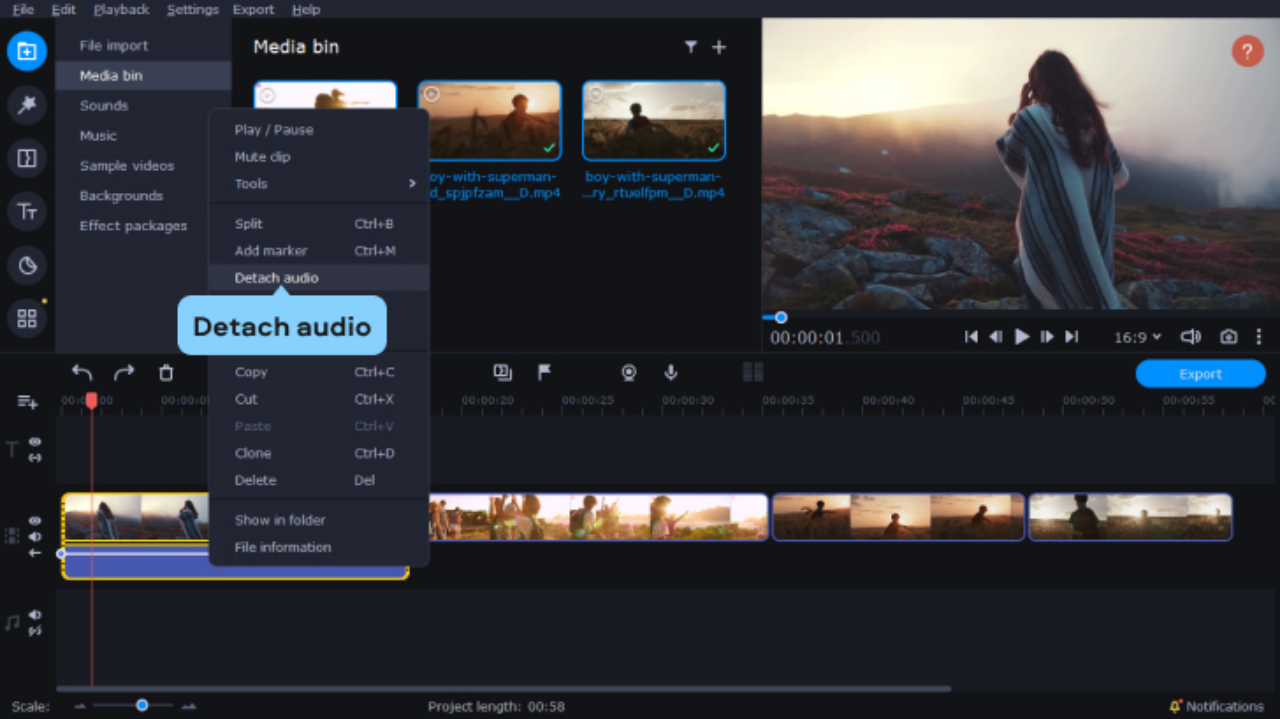
Image Source: Movavi
Camtasia
When it comes to the world of screen recording, Camtasia is a popular choice and cannot be ignored. What guarantees it is so sustainable? We can get credit to its wonderful video, and audio recording features as well as its colorful editing suite, along with its effect features such as simple drag-and-drop editor, animation effects, and even green-screen effects.
Beginners can make tutorials in a breeze, and you don’t need big fancy video editing skills because Camtasia allows users to create interactive tutorial videos by templates, which will highly improve your efficiency. Also, you can record any portion of the screen, or anything on your computer screen–websites, software. Better still it is, you can even add quizzes so that you can know how much of the video was viewed and by whom.
Free 30-day trial; Cost: $299.99
Supported OS: Windows and Mac

Image Source: Camtasia
Capto: Screen Recorder & Editor
Capto is another great tutorial recording software that provides several different recording modes, including screen recording, audio recording, webpage capture, and mirror recording, which is more convenient for tutorial recording on iOS devices.
Apart from supporting to record the full screen, windows, or a selected area from 10-60 fps, Capto sets a built-in browser option so that you can directly record what you want from some web browsers like Safari, Firefox, and Google Chrome. Maybe the more powerful, the harder for some novices to learn how to use it, but it also has some very considerate designs, such as you can hide the desk background when recording tutorials.
Like Filmage screen, Capto also has a feature-packed video editor to cut or trim recordings, remove unwanted portions, or join various captured clips as you wish. You can edit video tutorials by adding text, callouts, images, blur effects, highlights, and watermarks to your screen or video recording. The only minor drawback of Capto is that it is not accessible to convert video formats.
Free 15-day trial; Cost: $26.99
Supported OS: Mac
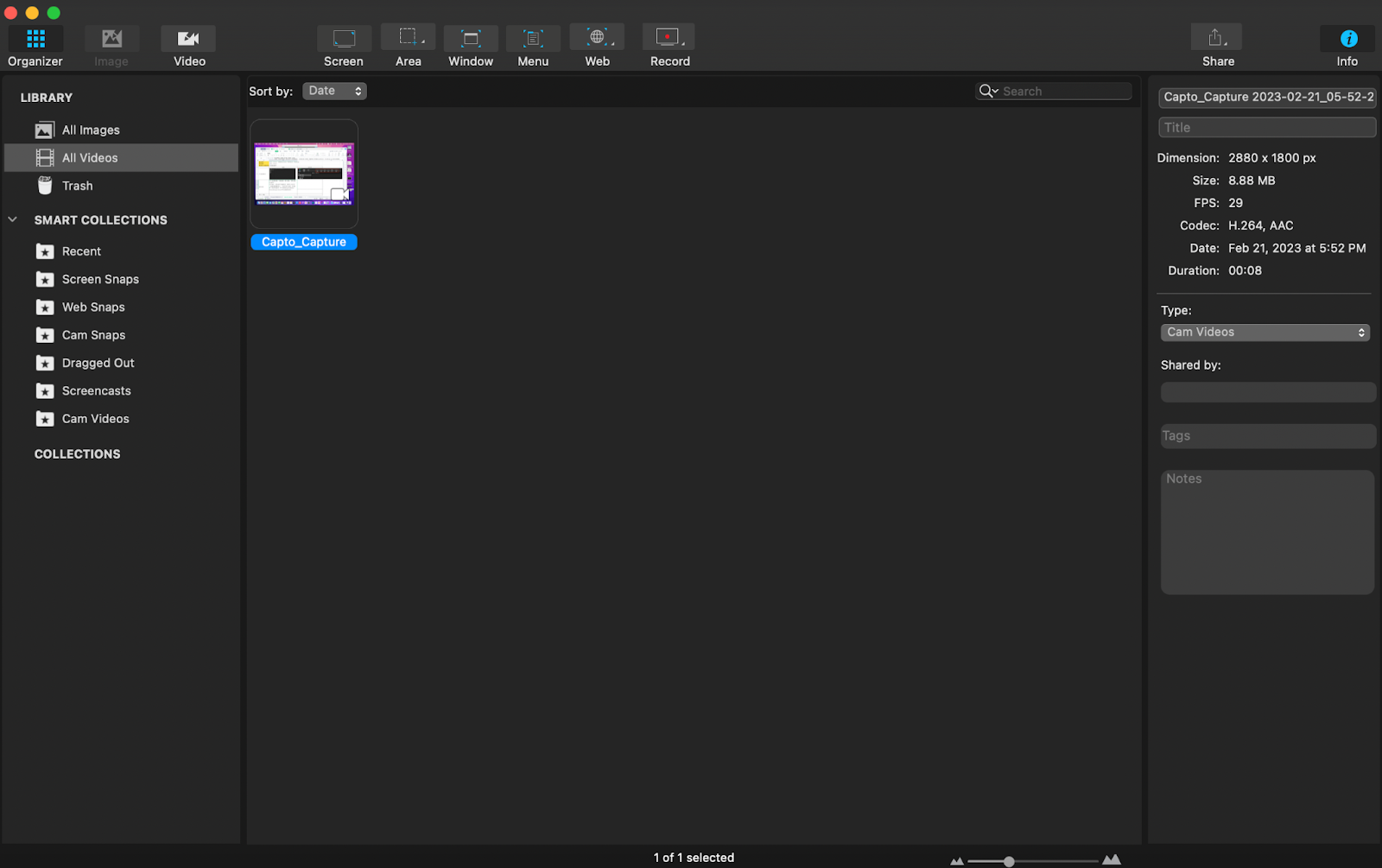
Final Thoughts
There are sorts of screen recorders out there to choose from, for every taste and budget, Filmage Screen is deserved to be your choice! We hope this quick look at the best screen capture programs will help you narrow it down so that you can select the best software to easily create your tutorials video, how-to videos, or demo. Here are also a few tips for your reference only:
1. Know what kind of functions your tutorial recording needs and stay within your budget;
2. Refer to some trusted software review guide (like this guide);
3. Find out what other users think, and what they posted on software websites like G2, Capterra, and Trustpilot;
4. Get a free trial by yourself.


