If you are new to video editing, you might be overwhelmed at first and feel like there’s too much to learn and it seems difficult. But becoming proficient in video editing is not as hard as you think. If you want to learn how to edit videos, you’ve come to the right place!
In this complete guide to video editing for beginners, you’ll learn the exact video editing steps. Here's what we'll cover:
Part1: Choose the Right Video Editor
Part2: How to Edit Videos With Filmage Editor [Step by Step Tutorial]
- Step1: Create New Project
- Step2: Import Footage
- Step3: Edit Footage
- Step4: Add Titles
- Step5: Add Video Effects
- Step6: Add Music
- Step7: Export the Video
Part1: Choose the Right Video Editor
For beginners, it’s very important to choose the right video editor, it will save your time and speed up your editing process.
Filmage Editor is the perfect video editor for beginners. It has a user-friendly interface and it is simple-to-use, making your editing process quick and easy. Moreover, It is packed with full editing features and rich built-in resources, which help to take your video to the next level.
Part2: How to Edit Videos With Filmage Editor [Step by Step Tutorial]
Go ahead to Download Filmage Editor and keep reading to learn how to edit videos with the step by step tutorials.
Step1: Create New Project
Before starting editing the video, you’ll need to launch Filmage Editor and create a project first. Here, you can choose the aspect ratio of your video to save time in editing later.
Step2: Import Footage
The next step is to import your video files. This includes your video footage, audio files, images and anything else you want to include in your video. After importing all the media files, then drag them down onto the timeline.
Step3: Edit Footage
Now it’s time to edit the footage. You can cut the unwanted footage and merge multiple footage into one video. Move your cursor to the point where you want to cut, click the “ scissor ” icon, then right click to delete the footage. Then you can make another cut and remove other footage with the same method.
Step4: Add Titles
It is easy to add titles to your video with Filmage Editor. Go to the Resources -> Text, There are some text templates that you can use in your video. Click on the template you want to use and drag it onto the timeline where you want the text to be added.
After applying a text template, you can customize the text, font, size, color, etc. to suit your video style.
Step5: Add Video Effects
Adding video effects to your video will make it much more fun. Go to the Effects section, there are many free video effects you can use, including filters, transitions, animations, special effects, etc.
But remember that don’t go overboard with these effects. Some of them can make your video look amateurish. Only use it when they’ll add value to your video.
Step6: Add Music
Adding background music will help your video to grab the attention of the viewers. But make sure the music should match the style of your video. Here are many great royalty-free background music websites for you to select.
Step7: Export the Video
After you finish all the editing jobs, you'll be able to export the video. Click the Export button, then you can set the video format, file name, video quality, etc.
After exporting the video, you can upload the video to social media and share with others!
Conclusion
Editing a video is often considered to be complicated and hard, but with the right video editing tool, it can be quite simple. Now that you’ve been through the complete video editing process with Filmage Editor. Go ahead to download it and start your video editing journey right now!
If you want to learn more video editing tips of Filmage Editor. Check out our video editing tutorials or visit our YouTube channel where we share daily video creation tips and tricks.