With the popularity of sharing videos to social platforms or video websites, people’s real life and more personal information are exposed to the public. Thus, publishers should be aware of the protection of privacy. Adding mosaic to a video is a good way to protect personal information. There will be many cubes covering the video after the video is mosaicked. Accordingly, that information is hidden.
So you can use mosaic to protect your privacy. In the following, we will introduce how to use Filmage Editor to add mosaic to a video to blur personal information or create other effects. Filmage Editor is a professional video editor. You can use it not only to finish other editing tasks but also to blur videos through mosaic. Free download Filmage Editor now!
1. Add Mosaic to a Video with Filmage Editor
2. Use Mosaic to Cover Watermark
3. Use Mosaic to Create a Hazy Atmosphere
1. Add Mosaic to a Video with Filmage Editor
Filmage Editor, an all-in-one video editing software, provides a stable mosaic blurring function. Filmage Editor provides different shapes of mosaic for your choice, like pixel, circular, hexagon and particle shapes. You can adjust the blurriness by simply sliding the dot. It is very easy to add mosaic to a video using Filmage Editor, even for the beginners without any editing experience. Let’s see the detailed steps!
Step 1. Import the Video
- Open Filmage Editor and create a new video project;
- Import the video you want to add mosaic to;
- Drag it onto the track.

Step 2. Add Mosaic
- Click ‘Add Mosaic’;
- And a mosaic of the default setting will appear on the track above the video track.

Step 3. Edit the Mosaic
- Use ‘Transform’ to adjust the size of mosaic making it cover the part you want to hide;

- Select one mosaic shape in the upper right of the interface;
- You can slide the dot to change the blurriness;
- Adjust the length of the mosaic in the timeline to ensure the duration of the effect;
Then preview the video and you will find the part you want to hide is covered by mosaic. You can also make other editing to the video by Filmage Editor like setting keyframes to create smooth dynamic changing and removing background noise to improve the audio quality. After your editing is done, you can import the video.
2. Use Mosaic to Cover Watermark
Watermarks in videos are sometimes annoying. You might need to remove the watermarks when you want to forward certain videos. Don’t worry. They can be removed easily in Filmage Editor.
Step 1. Import the video and create a video project;
Step 2. Click ‘Add Mosaic’, then you can choose one mosaic shape and adjust the blurriness;
Step 3. Click ‘Transform’ to place mosaic on the watermark;
Step 4. Adjust the timeline duration to ensure its effect.
Then you can do more editing to the video or export it.
3. Use Mosaic to Create Hazy Atmosphere
Mosaic, as a technology to disorder colors of an image or a video, can create special effects as well. If we apply mosaic to a video, the cubes of video will be recombined creating a hazy atmosphere.
Step 1. Import the video and create a video project;
Step 2. Click ‘Add Mosaic’, then choose ‘Particle’ and adjust the blurriness;

Step 3. Click ‘Transform’ to stretch the application area of the mosaic;
Step 4. Adjust the timeline duration to ensure its effect.
Finally, you get the video with a hazy effect. You can also combine this mosaic setting with the keyframe function and make this effect fade in gradually. This fading effect can be used as the opening or ending of a video.
Conclusion
Mosaic can disorder the original order of the cubes in an image or a video. This technology can also be applied to cover private information, remove watermarks or cover other information you want to hide. Besides, as it makes different arrangements to color cubes, mosaic can create a blurry effect.
You can use Filmage Editor to add mosaic to a video. Apart from mosaic and other basic functions, there are more professional settings in functions. Free download Filmage Editor from AppStore to find more useful functions. If you have any questions, please email us to [email protected] . You can subscribe to our channel on YouTube to get more video tutorials.