Welcome to our back-to-school sale! We offer a huge discount for all the students and teachers! Filmage Editor and Filmage Screen will be 50% off! Once you purchase, you will get a permanent license.
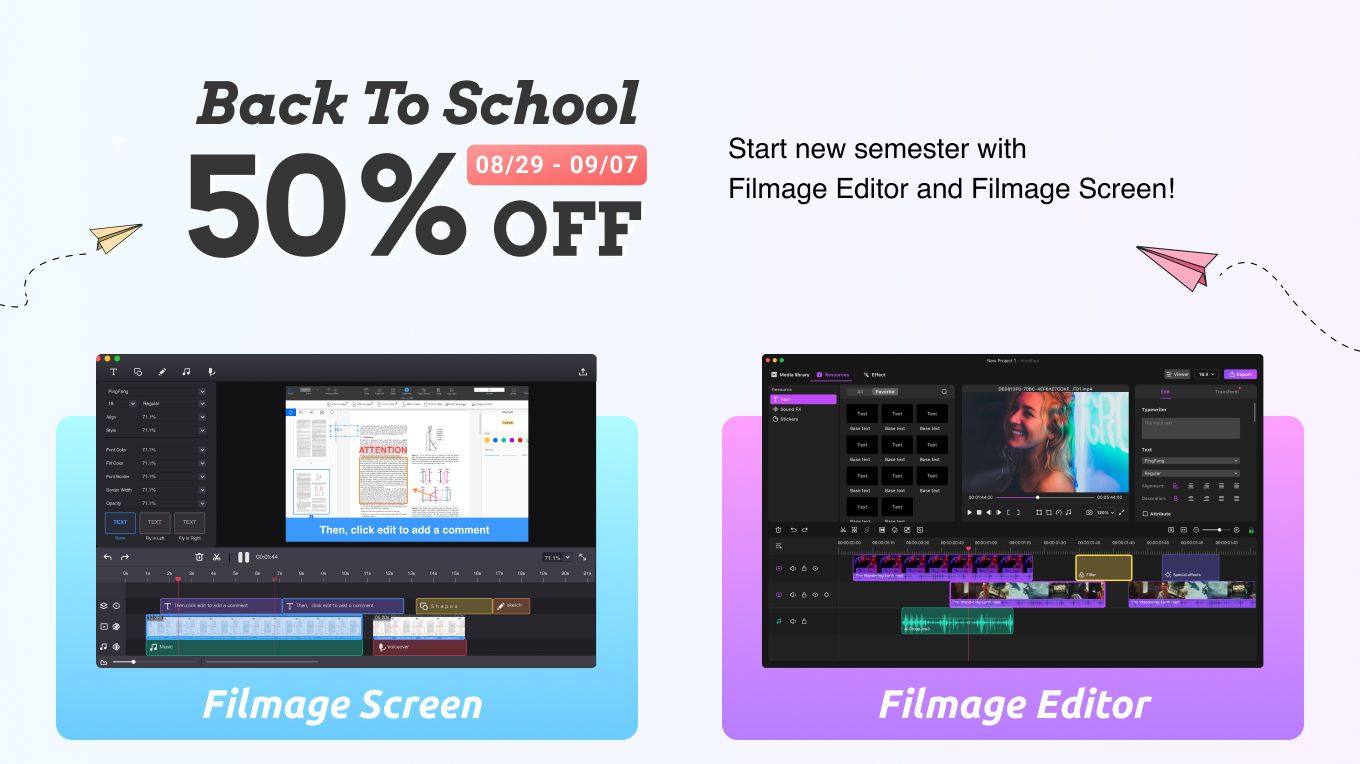
Click here to know more about the event.
In the new term, the students who have just entered college will start a brand new life and meet new friends. They long to make vlogs to record their life and share it on social media.
Catherine is such a student. However, she has never edited a video before, so she found an easy-to-use video editor, Filmage Editor, to help her make vlogs fast.
Filmage Editor - Easy-to-Use Video Editor
Filamge Editor is ideal for amateurs and students who have the passion for turning their interesting experiences into a short Vlog. How does Filmage Editor help us to make a back-to-school vlog? This article will give you some tips to make you quickly edit your video.
Preset Sizes for Different Social Media
As a novice, the first step is to preset the size for your vlog. Suppose you want to share the vlog on Facebook, how can I know the video size supported by Facebook? Do you always search the website for the specific size? Now, you don’t have to do such a waste of effort. Filmage Editor has preset sizes for various social media, such as Facebook, Twitter, Youtube, and so on. Just with a click of the mouse, the size you prefer will be ready for you. Follow the guide to preset size.
- You can select the size in this area, move the mouse to different sizes and it will show you the social platform corresponding to that size.
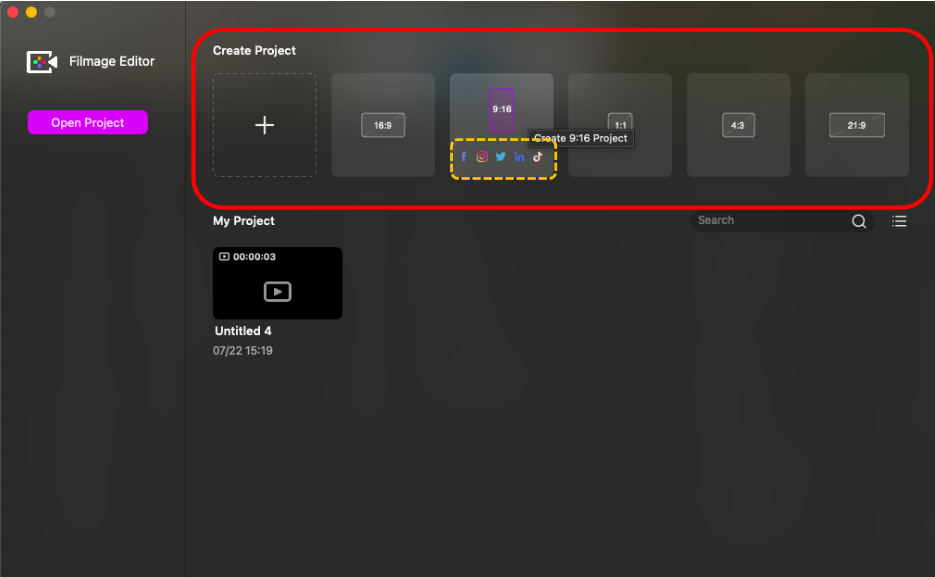
Fast Drag Media to Filmage Editor
After setting the size, let’s import the video or image files. Have you ever felt annoyed that you have to waste lots of time to find your files hidden in the folders after clicking the import button? Filmage Editor can surely allow you to fast drag your files to the app. Just follow the steps below.
- Select a media file -> drag and drop it to the specified area.
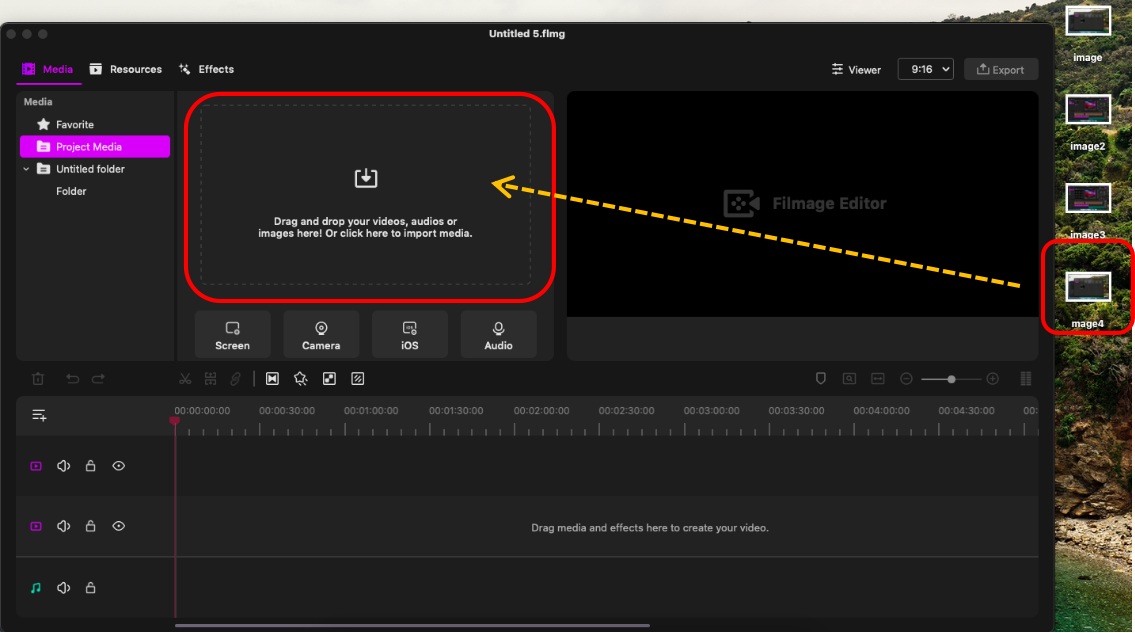
Free Stickers and Pictures
Now, you can add some stickers to your video. It is worth mentioning that we have prepared a large number of free commercial materials for you, especially the funny stickers, which will surely make your vlog interesting. Filmage Editor is a great time saver because there is no need to search the website for free resources.
- Click GIPHY to add some stickers and GIF, which will surely make your vlog more attractive!
- Click Unsplash, Pexel, and Pixabay to find free pictures.
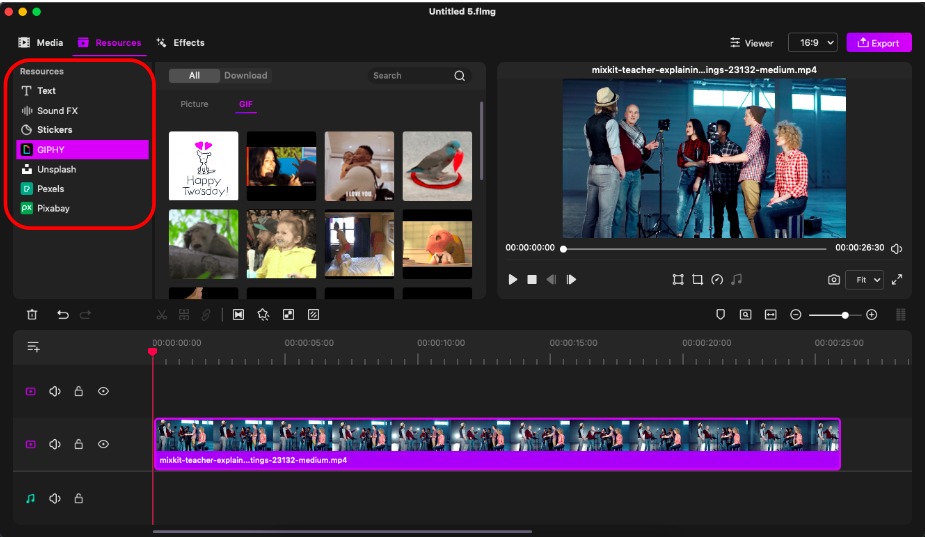
Easily Use Shortcut Keys
Shortcut keys provide an easier and quicker method of editing your video. We offer more than 30 groups of shortcut keys. Where to view the Shortcut Key Guide?
- Click Help -> choose Keyboard Shortcuts and the shortcut form will pop up.
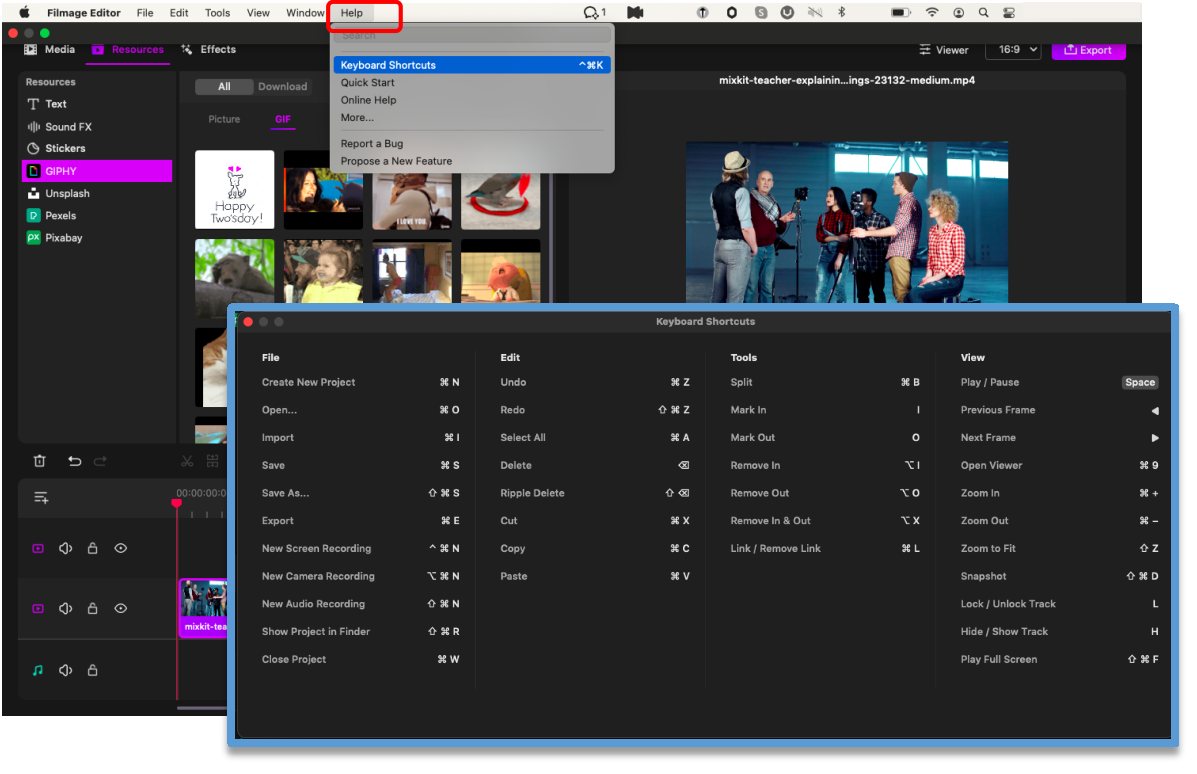
Besides the tips mentioned above, Filmage Editor also provides you with rich filters, animations, and transition effects, giving your vlog an artistic touch.
Not only does Catherine create a new vlog for the new term, but also she attends some online courses. However, the course was too difficult for Catherine that she couldn’t fully understand it. Is there an effective tool for her to record the course?
Filmage Screen - the Best Screen Recorder
Filmage Screen is a perfect choice for students like Catherine who are eager to keep the course materials for repeated viewing. What are the advantages of Filamage Screen?
Record Screen in One Step
• Customize Recording Area
Filmage Screen can record your screen. The most trouble-free way is to record the full screen directly. However, what if you just want to record a partial area of your computer screen to avoid worthless information? Filmage Screen allows you to customize your recording area and the following are the steps.
- Simply choose Screen -> click anywhere to start and then drag a rectangle to customize your recording area.
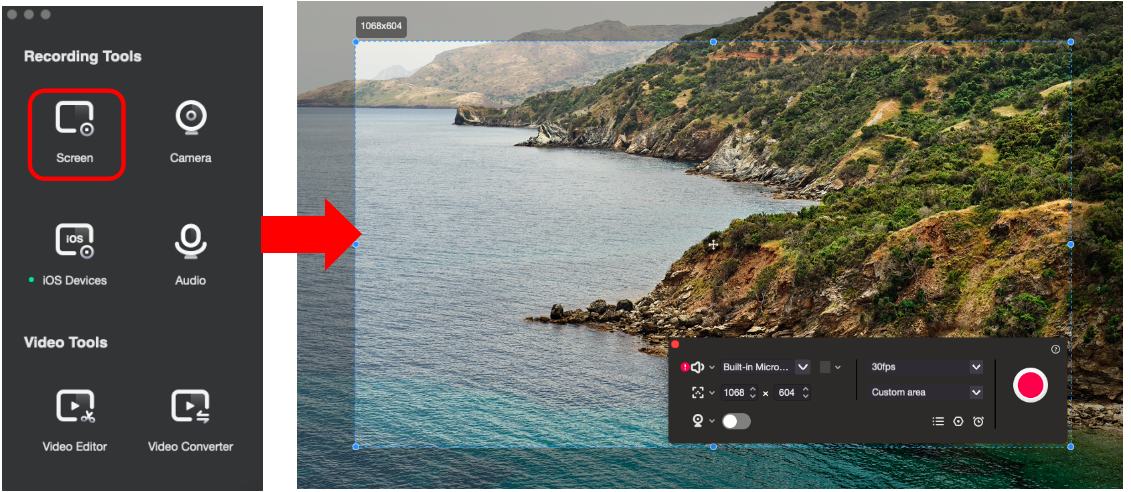
• Advanced Recording Features
Filmage Screen supports 4K recording, giving you a perfect viewing experience with the details clearly presented. What’s more, Filmage Screen also supports recording iOS, Audio, and Webcam. It can mirror the screen of iPad and iPhone by connecting your device.
Picture-in-Picture Effect
Mary, a professor in college, wants to record the screen and the camera at the same time to make an online course for her students. In another word, she wants to make a picture-in-picture effect. How does Filmage Screen help Mary to finish her work?
- Click Screen -> open your camera, then the picture-in-picture effect will be shown in the lower left corner.
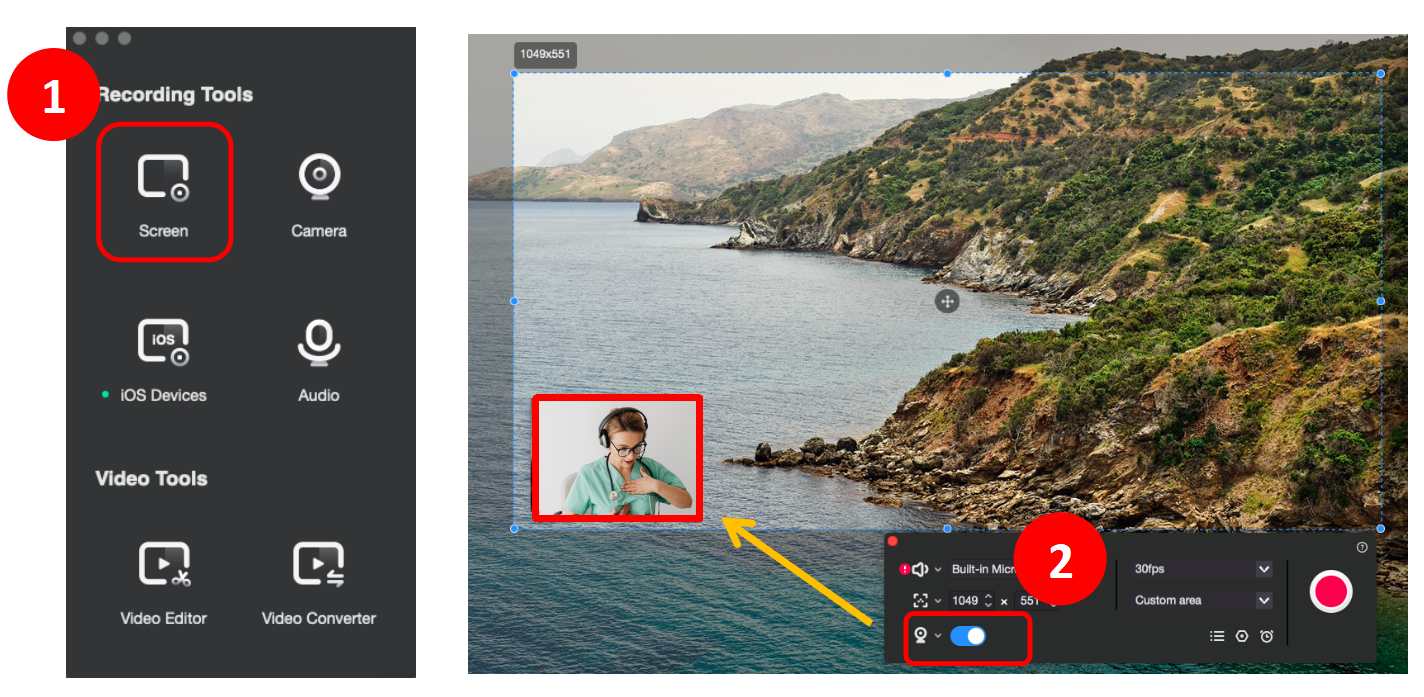
These two apps are ideal for all the students and teachers to make a vlog or record a lecture or meeting. Don’t miss the sale and get them now!
It is possible to get a free trial version before the purchase:
Get 7-days-trial for Filmage Screen now!
Get 15-days-free-trial for Filmage Editor now!


